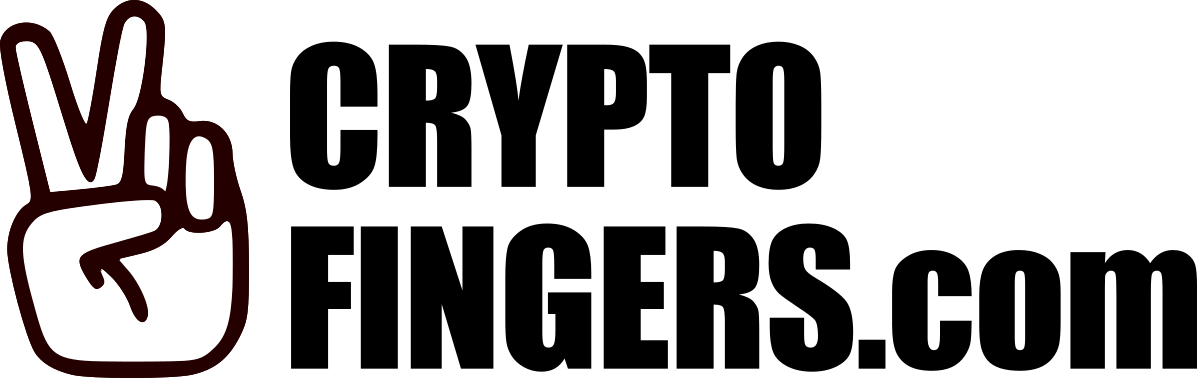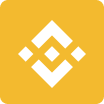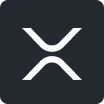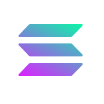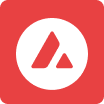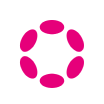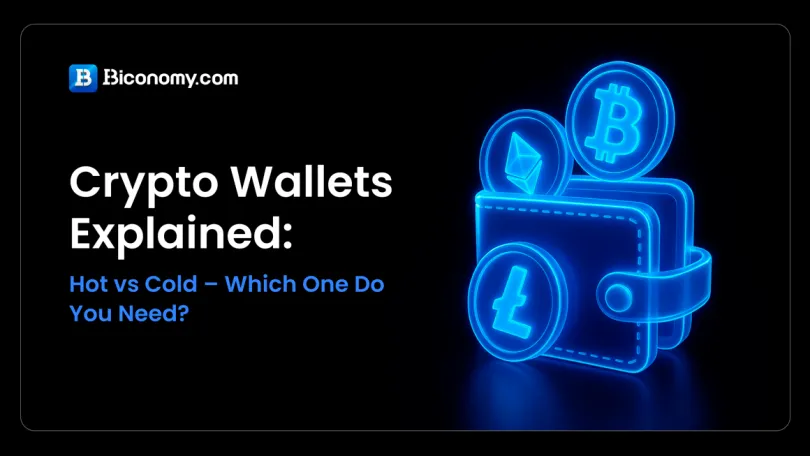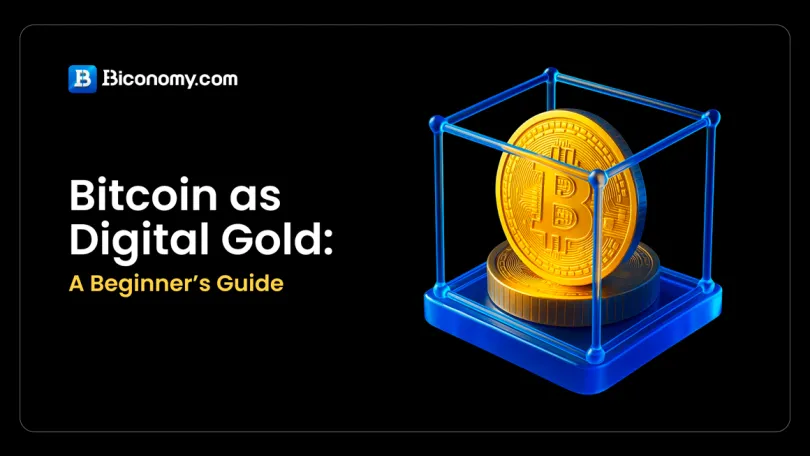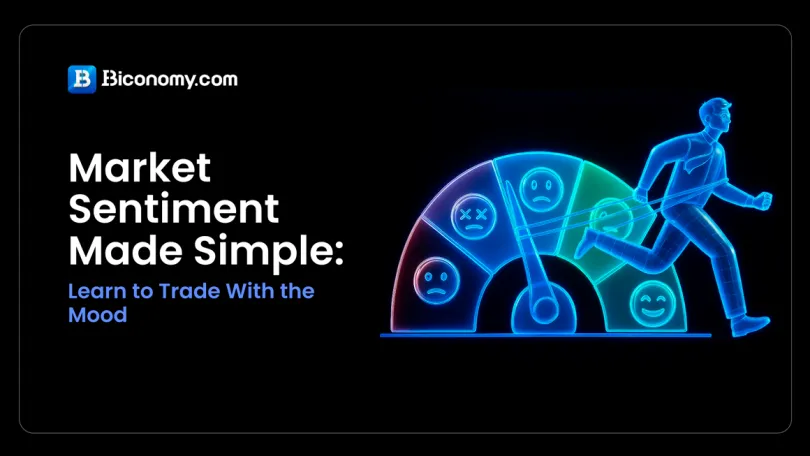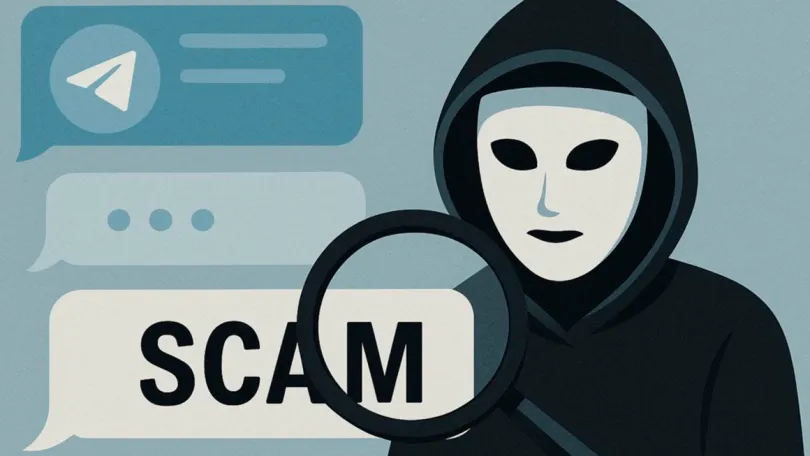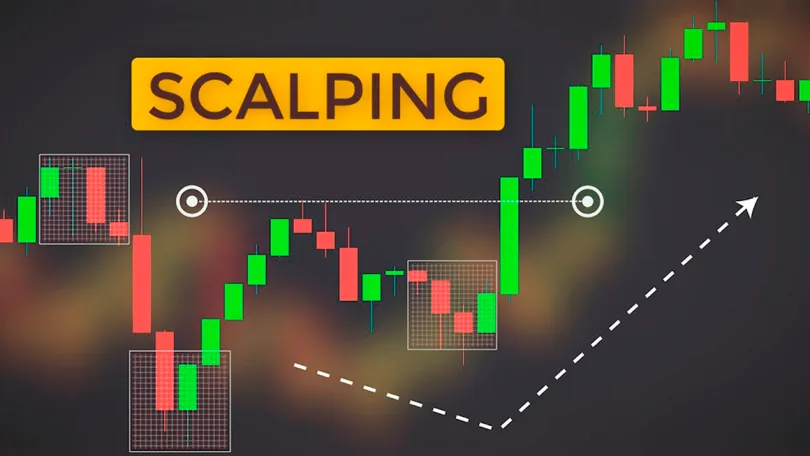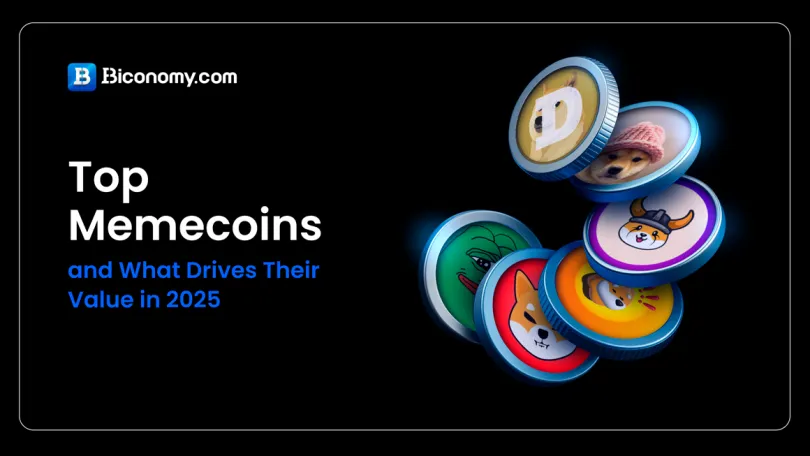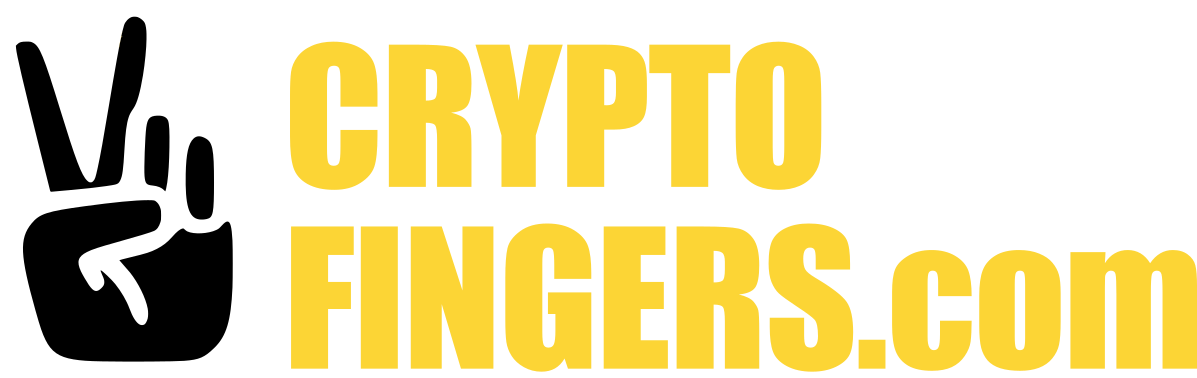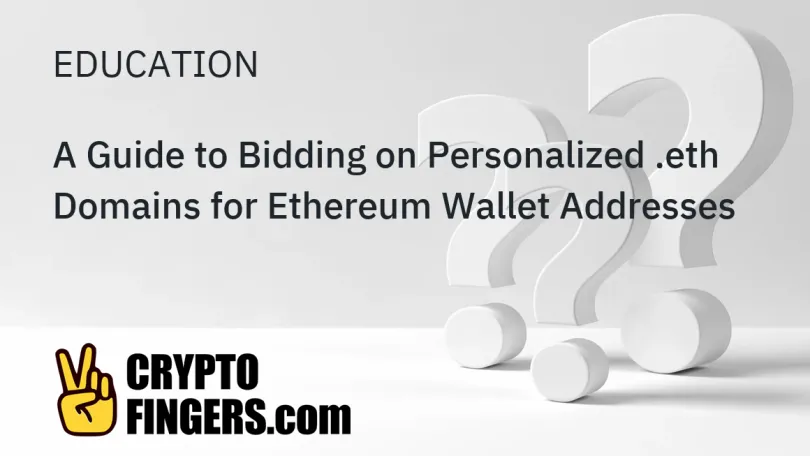
The Ethereum Name Service, commonly referred to as ENS, is an effort to make blockchain addresses readable and accessible; it allows users of the cryptocurrency to send and receive transactions using the .eth top-level domain instead of long hexadecimal addresses, for instance "aardvark.eth."
In the spirit of Ethereum’s decentralized nature, #ENS allows anyone to participate in the domain bidding process and makes the entire process transparent.
There is a minimum imposed bid of 0.01 ETH that needs to be placed on the .eth domain. At the end of the bidding process, the person with the maximum bid gets to keep the domain name for the duration specified by the registrar.
One thing to note, however, is that only certain wallets support this feature, as it is a relatively new addition to the blockchain. MyEtherWallet is a popular #Ethereum wallet that natively supports the ENS interface. Alternatively, one can run a geth node on their machine, but given the constraints of running a full node, using a wallet service is generally preferred. Regardless, if an ENS domain is to be set up using a node, the ENS documentation covers the process in quite detail.
For the purposes of this article, we shall bid on a new domain using MyEtherWallet since the process is simpler and more approachable. The relevant ENS section of the website can be found by following this link or by clicking on the "ENS" tab on the MyEtherWallet homepage. On this page, we can search for available domains and then decide to bid on them by following these steps:
How to Register an ENS Domain
Step 1. Head to MyEtherWallet.com.
Always check the URL to make sure you’re on our legit site!
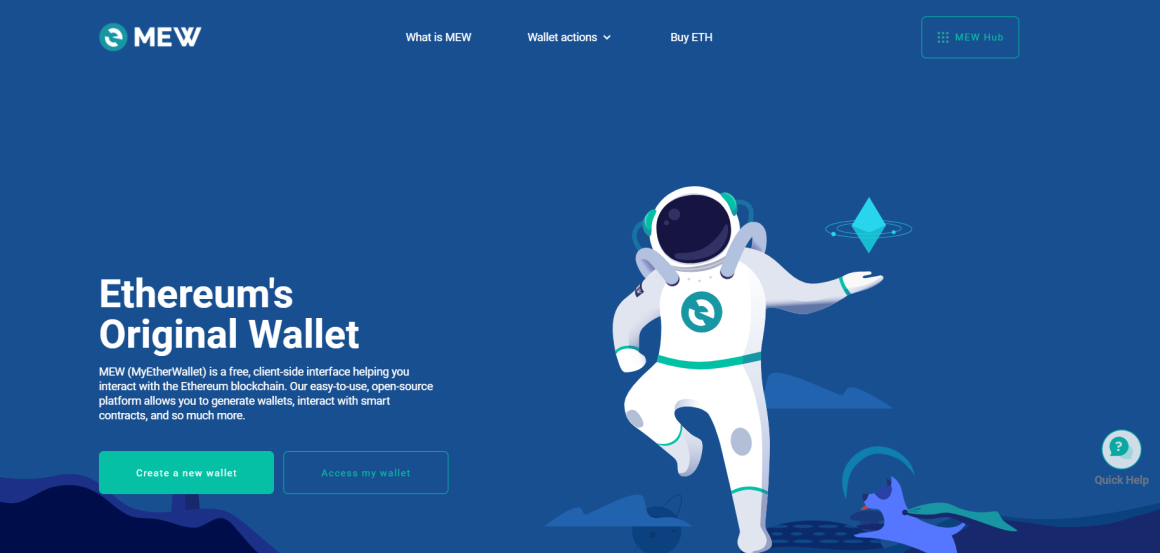
Step 2. Access your wallet.
If you don’t already have a wallet, you will need to create a new #wallet.
You will also need some ETH for #gas. Every transaction on Ethereum requires a gas fee, payable in ETH. Initializing and finalizing ENS domains both count as transactions.
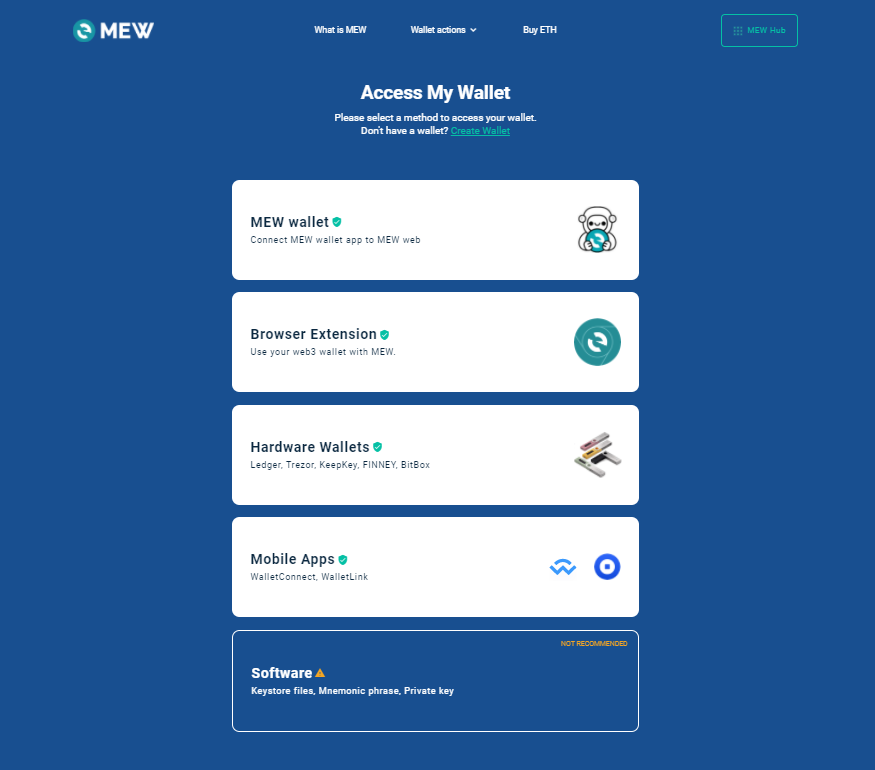
Step 3. Head to the Dapps section, to the left of your wallet’s overview page. It can also be found at the bottom of the page, under the ‘Dapps’ section.
Here you will see the ‘ENS Manager’ option. Click there!
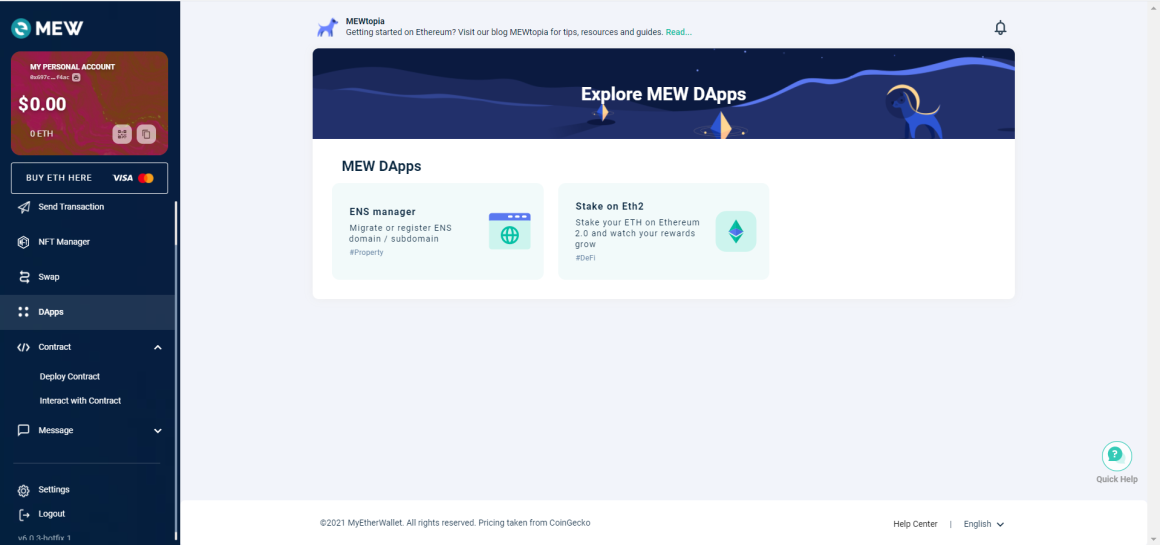
Step 4. Enter your desired domain name to see if it is available.
ENS domains must be 3 characters or longer.
Keep in mind that the final product will look like
YourDomainHere.eth.You can also search Etherscan.io for available ENS domains.
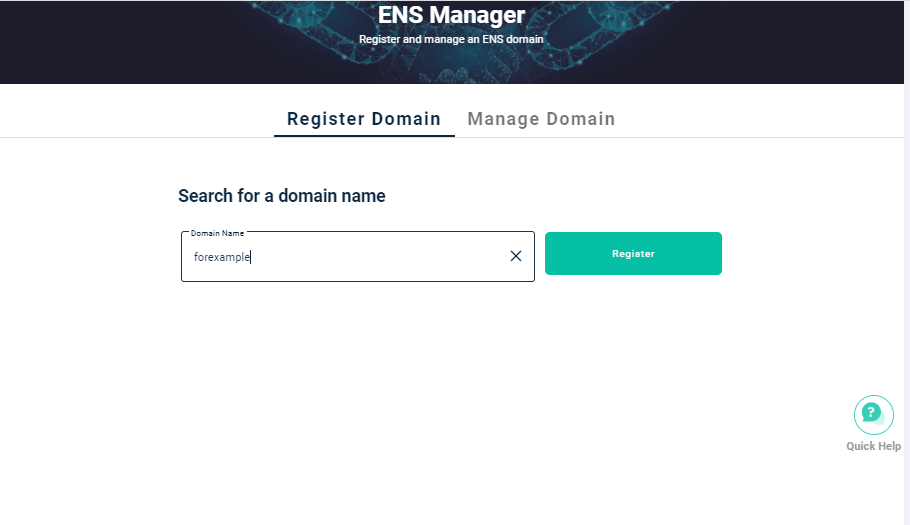
Step 5. If your domain is available, you can register it. Select the amount of time you wish to own the domain and click 'Next'.
Most longer domains cost the equivalent of $5/year in ETH to maintain, but the shorter the domain, the more expensive it becomes.
They can be owned indefinitely, as long as this annual fee is paid.
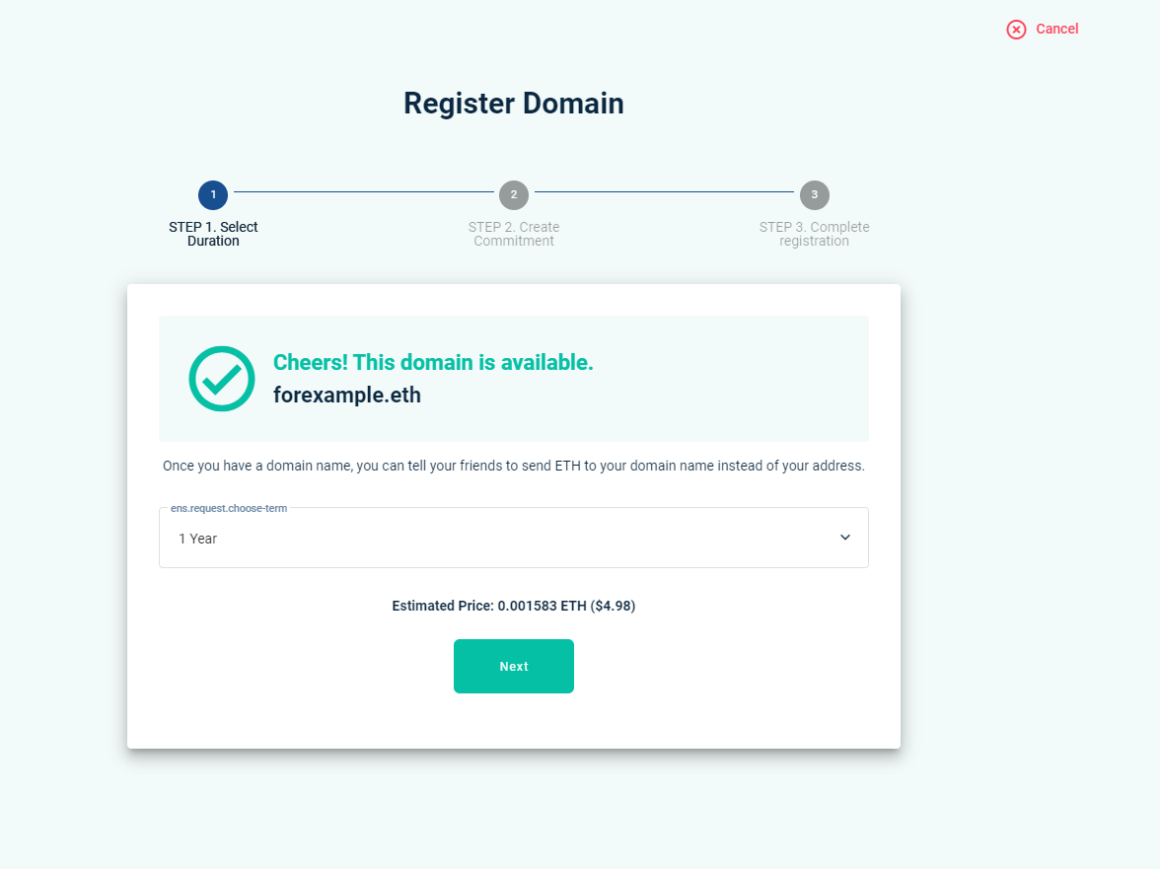
Step 6. After picking your duration, click on 'Create commitment' to see the transaction details. Make sure to double-check that all of the information is correct.
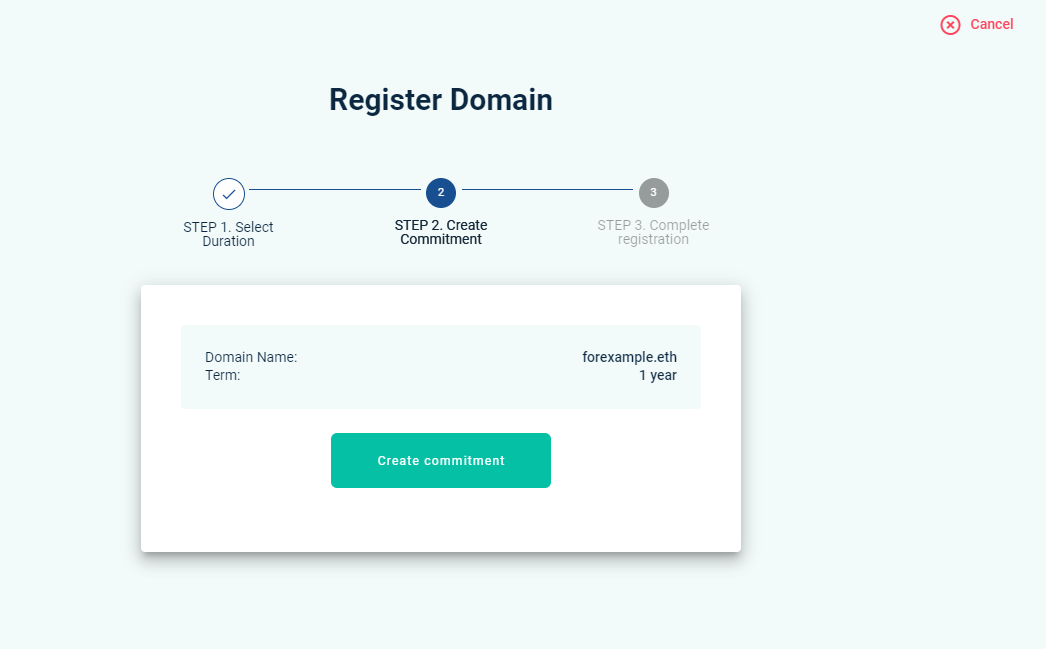
Step 7. If all of the information is correct in the 'Confirmation screen', click 'Confirm and Send'.
**If you're accessing using a Hardware wallet, a mobile wallet via WalletConnect, or a wallet extension like Enkrypt or MetaMask, please make sure to confirm the transaction on that interface before continuing.**
Step 8. Now that the transaction has been initiated, go ahead and click close in the 'Transaction initiated' screen to begin the registration process. When it’s done, select 'Register' again and confirm the second transaction.
** Please make sure not to back out of this step as doing so will mean starting the whole process over****
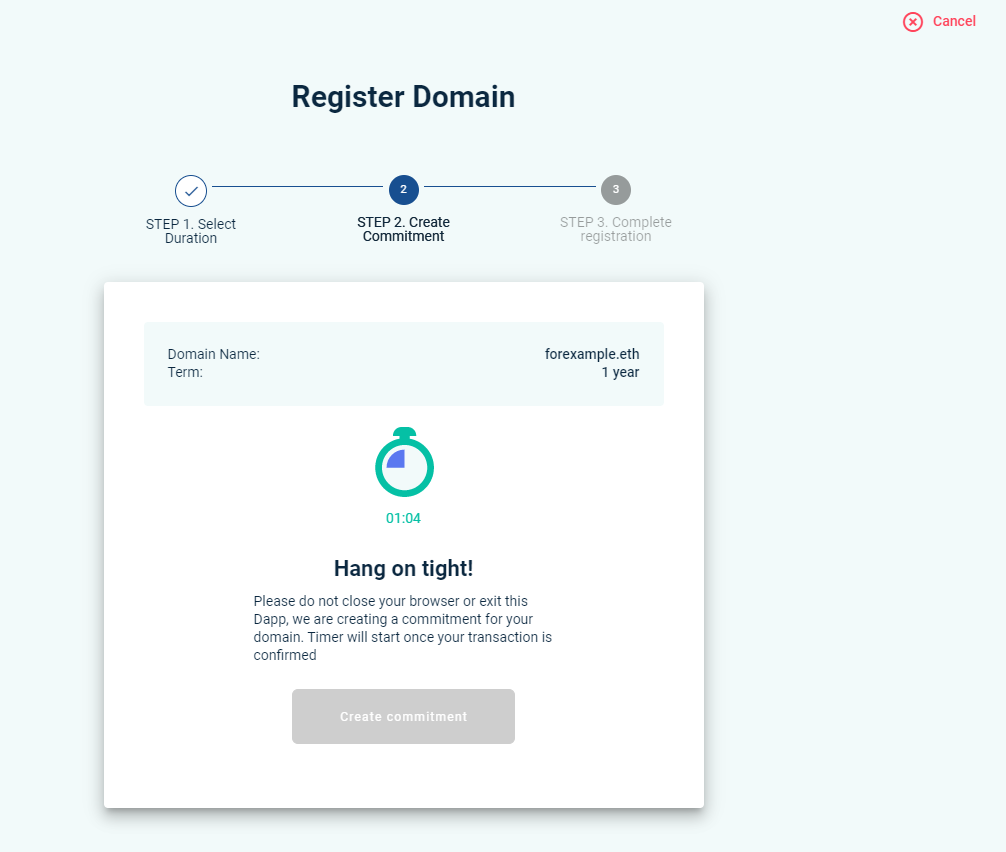
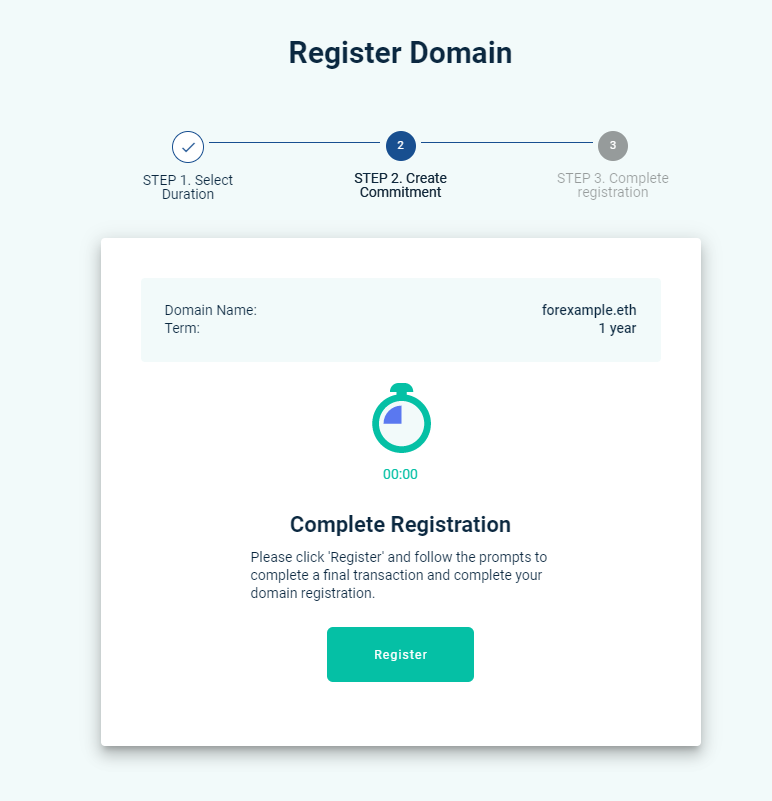
Step 9. You're all set! Check your transaction on Etherscan.io. It should show your public address under the ‘Owner’ field.
Managing your ENS domain
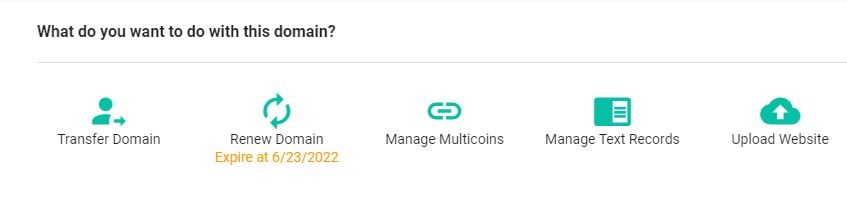
Step 1. In order to manage your new domain, access your wallet on MEW and click on the DAaps section on the left-side menu.
Step 2. Click on the 'ENS manager' and toggle the page to 'Manage Domain'
Step 3. Under the 'Manage Domain' screen, you should be seeing all ENS domains that are registered to the public address being accessed.
Step 4. If you want to make changes to your domain, click on the pencil icon found on the right-hand side of the domain name. You should see the following: